How to create email signature with your photo or a logo
Last Updated On: 2025-02-14
Steps to create an email signature with a photo or a company logo
- Open the Email Signature Generator.
- If you are signed in upload your photo or a company logo otherwise enter a URL address to it.
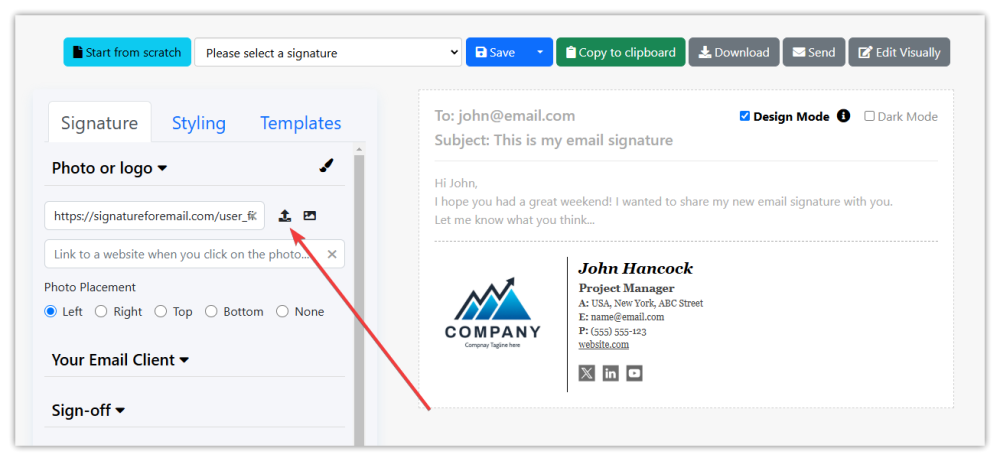
- Select an option to see your photo on the left, right, top, or bottom (Photo Placement options just below the Photo URL field).
- Fill in all the signature contact details you need:
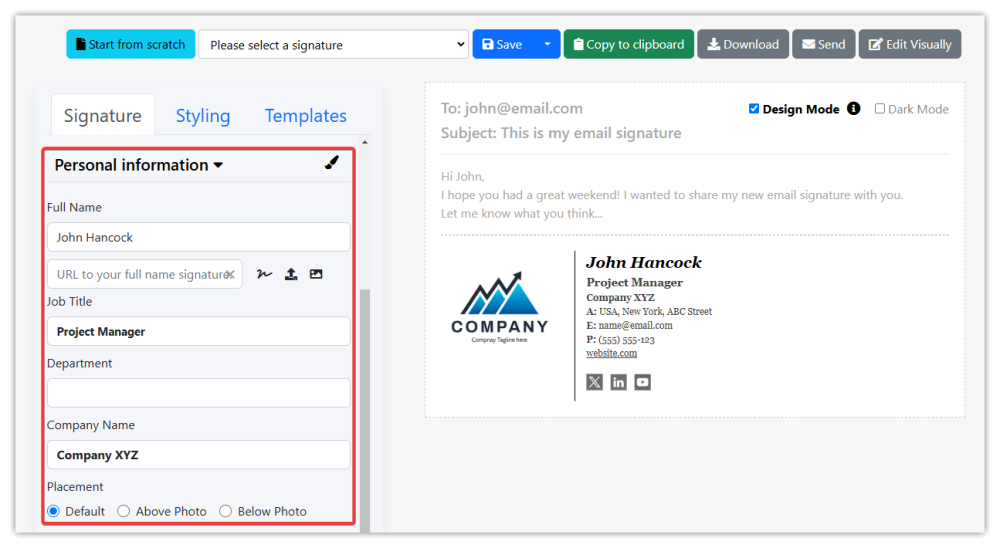
- Copy the signature HTML code to the clipboard ready for pasting into your email client (Gmail, Apple Mail, Outlook Desktop, Outlook Live, Thunderbird, Yahoo). We recommend using Chrome or Edge browser.
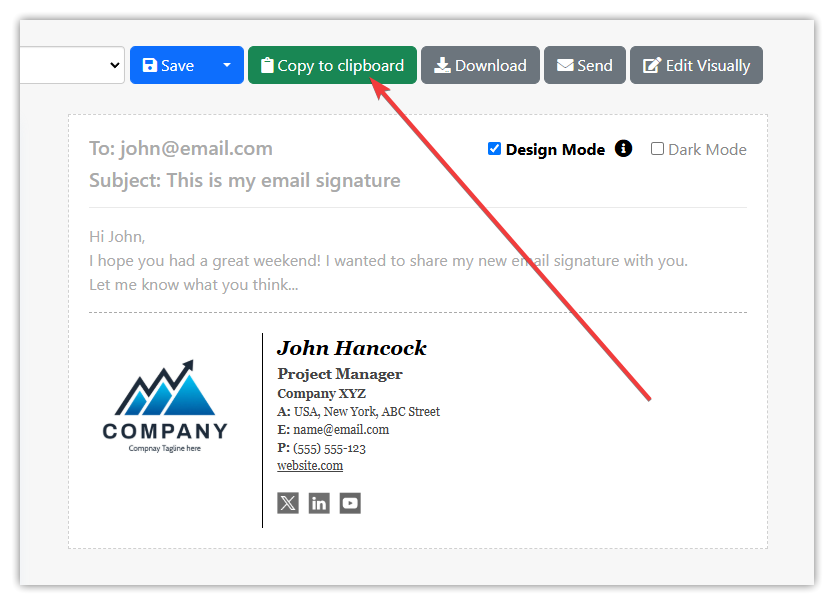
- Test your signature by creating a new email and sending it.
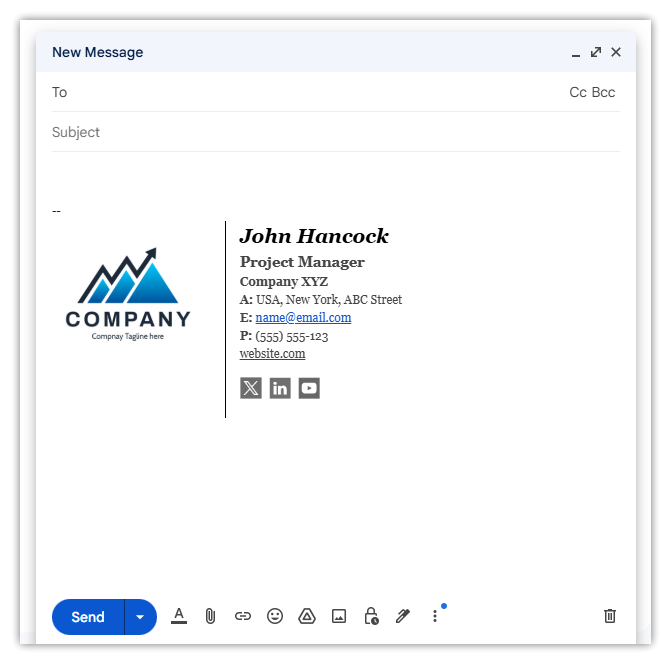
- That’s it! You’ve successfully created your HTML signature. Also, feel free to send us any feedback…
